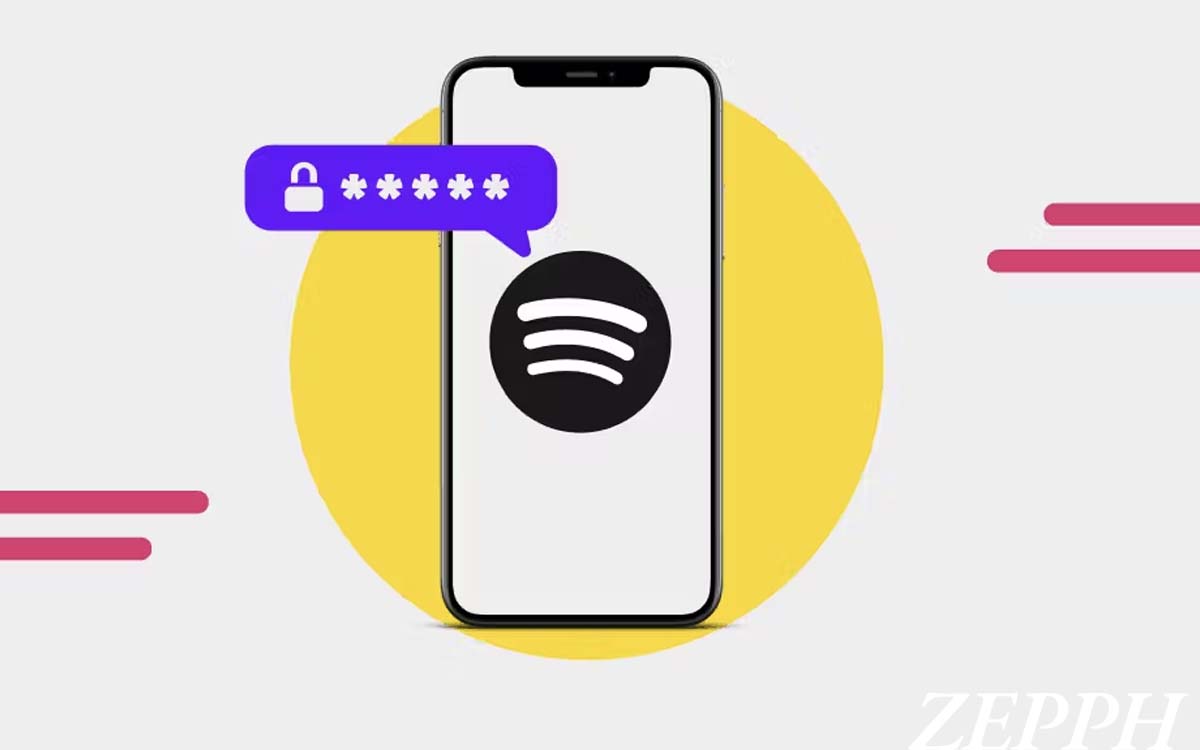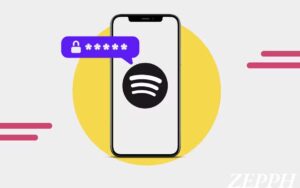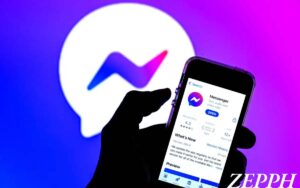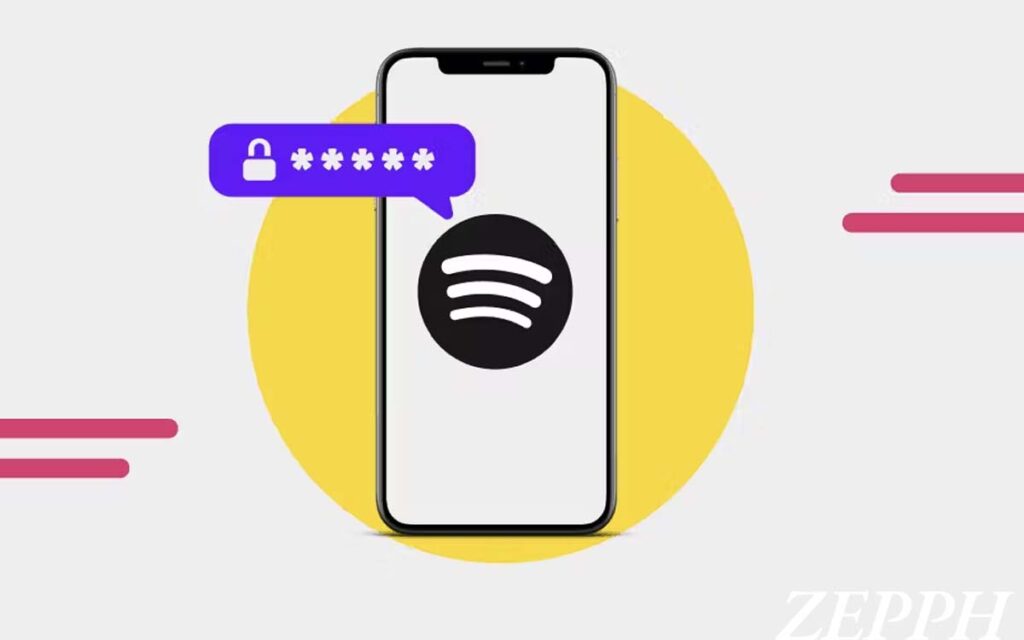
If you need listening to your favorite music, setting up your own Spotify account is a guaranteed step towards that goal. Spotify is without a doubt a game-changing application for streaming music. But then, it can be a bit aggravating to forget your account password. This is because it costs you valuable time to go through the process of getting a new password. Fortunately for you, regardless of whether you are using the mobile app, desktop version, or web browser, changing your Spotify password is rather easy. In this article, we will provide you with a step by step guide on how to recover your Spotify password, some tips on how to take care of your passwords and we’ll also answer some of the popular asked questions.
Table of Contents
Why You Might Need to Reset Your Spotify Password

You may feel the need to reset your Spotify password for the different following reasons:
You Forgot Your Password: Passwords tend to be easy to forget especially for users who do not regularly use Spotify.
Account Security: If you have any suspicions that someone may have breached or compromised your account, make sure to change your password.
Account Problems: At times, there are glitches or settings are modified in such a way that the current password might not give you access to your account on Spotify.
Changing from Facebook/Apple Sign In to Normal Sign Up: In case you signed up using Facebook or Apple ID and wish to change to regular Spotify sign up, then you will be required to set a new password.
Whatever may the cause be, setting a new password is very easy and can be done very quickly.
How to Reset Your Spotify Password via Email
The easiest way to change your Spotify password is through your email address. If you forgot your password or would like to change it, please follow these simple steps:
Password Recovery via Email:
- Go to the Spotify Official Website: Open a web browser and visit Spotify’s website.
- Click on `Forgot Your Password’ option: If you can’t remember your password, go below the password text box and click on the link that says ‘forgot your password.’
- Confirm Your Email: Key in the email that you registered with your Spotify account, ensure that it is the same email linked to your account.
- Lookout for an Email from Spotify: Check your email and search for an email from spotify with instructions to reset your password and if it’s not in your inbox, make sure to check your spam folder.
- Click the Reset Link: Click on “Reset Password” in the email and that will take you to a new page where you can create a new password.
- Generate a New Password: Now create a new password that is difficult to guess to protect your account.
- Last but not least…: After your password is changed successfully, head back to the Spotify page, enter your username and new password and you are ready to start listening to music again!
How to Reset Your Spotify Password Using Facebook or Apple
Instead, you will be able to sign on to Spotify through your Facebook or Apple accounts, In that case, you would not have a conventional Spotify password because one will be able to access the app using his Facebook or apple ID, In such a case, to reset your Spotify password, follow these steps if you have lost your password to Facebook or Apple.
Using Facebook:
Go to the Spotify Login Page: Simply follow ‘Log In with Facebook’ after you visit the Spotify log in page.
Reset Your Facebook Password: If you cannot sign in with Facebook, Navigate to facebook.com and then to the Facebook login page. There, for a Facebook password reset, click on “Did you forgot your password?”.
Log in to Spotify: After completing a password reset for Facebook, go back to Spotify and authenticate using a new password.
Using Apple ID:
Go to the Spotify Login Page: To log in, click ‘Log In with Apple’ on the login page of Spotify.
Reset Your Apple ID Password: Apple id password reset is in this link if you don’t remember your apple id password you should be able to visit the Apple ID account page and follow the procedures.
Log in to Spotify: The Apple id account settings would allow you to sign in to your Spotify after you have changed the Apple id password.
How to Reset Your Spotify Password on Mobile
In case you want to reset your password with the mobile app. Please follow these steps, these steps are quite easy. Here’s how to do it on Android and iOS both.
Steps for Android and iOS:
Open the Spotify App: First, locate the Spotify app on your mobile device and open it.
Click on “Log In”: You will see the option of ‘Log In’(screen will be shown for logging in)
Click on “Forgot your password”: You can find the link towards the ‘Forgot Your Password?’ right below the username and password fields.
Fill in Your Email Address: Provide the email address linked to your Spotify account, and click on the option labeled ‘Send Reset Link’.
Visit the Email: Then you can head over to your inbox and check for emails sent by Spotify containing the reset link.
Change Your Password: When you have opened the link, follow the instructions to set up a new password.
Log In: Now you can log in using the newly provided credentials. You have firstly to reset the password of the account that you were previously using in the app.
Tips for Managing and Securing Your Spotify Account
If you wish to change your password through a computer, then the process is equally straightforward, the only difference is that it is done through the use of a desktop.
Desktop Steps:
Go to the Login Page of Spotify by Selecting It from Your List of Bookmarks: Launch a web browser and navigate to the login page of spotify.
Click on ‘Forgot Your Password?’: Below the login fields, click on the link that has “forgot your password” written on it.
Enter Your Email Address: Type in the email that you used to create that account.
Check the Email for the Link to The Reset Password: Once you have found the email from spotify, click on the Load More button, follow the prompts and click on the Reset Password button.
Create a New Password: Enter a new password of your choice that will be strong enough but at the same time you will still be able to remember it.
Log In to Your Account on Spotify: Go back to the Spotify website, enter your new password, and access the music that you love.
FAQs
1. What should I do if I don’t receive the password reset email?
If you’re expecting a reset email and haven’t received one, first check your spam or junk email folder before trying to contact support. However, instead of getting in contact with someone, what you should do is check whether the email supplied was correct and in the case it wasn’t, try again which may resolve the issue.
2. Can I recover my Spotify account if I no longer have access to the email address?
If there are any concerns about not having an email active on your Spotify account, then the only way to rectify this situation is by reaching out to someone from the support team and depending on them to help you get back to your account.
3 In case I forget the password for my Facebook or Apple account, how should I proceed though?
In order to recover your Facebook account, you will have to go through their recovery process for which you would need to remember or know the email address used for creating the account. Once this is done, simply log back into your account on Spotify using your new details.
4 Is it mandatory to change my password on my Spotify account?
No. In order to set a new password for your Spotify account, you will be required to reset it. If you don’t remember your Facebook or Apple password and want to sign into Spotify there is no direct option in account settings that allows you to change your password.